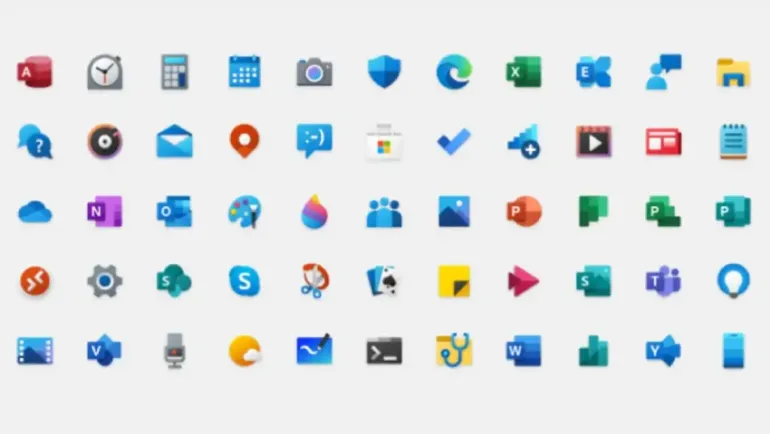
Windows PCs are often bloated with pre-installed apps, redundant utilities, or even harmful software that slows down performance and compromises security. Whether you're using Windows 10 or Windows 11, chances are your system contains unnecessary apps that do more harm than good. Cleaning up your PC by uninstalling such software can help free up system resources, reduce boot time, and make your overall experience faster and smoother.
Most Windows PCs from manufacturers like HP, Dell, Acer, or Lenovo come with pre-installed software known as bloatware. These apps often include branded utilities, game trials, or promotional software that run in the background and consume valuable CPU and RAM resources.
Examples: McAfee or Norton trial versions, WildTangent Games, CyberLink Media Suite, HP JumpStart or Lenovo Vantage (non-essential modules)
Why Uninstall: They slow down system startup, duplicate existing Windows functions, and may send telemetry or ads without permission.
What to Do: Use a trusted tool like PC Decrapifier or Should I Remove It? to identify and remove OEM bloatware safely.
Apps that claim to clean your registry, boost performance, or “fix” your system are often more harmful than helpful. While apps like CCleaner were once reliable, recent controversies around privacy issues and aggressive tactics by similar apps have made this category risky.
Examples: MyCleanPC, PC Optimizer Pro, Advanced SystemCare, WinZip Driver Updater
Why Uninstall: Many are classified as Potentially Unwanted Programs (PUPs), contain ads or push additional installs, and registry cleaning can cause system damage.
Better Alternative: Use Windows' built-in Disk Cleanup, Storage Sense, or Windows Security for safe system maintenance.
Toolbars and shady browser extensions often sneak in during other software installations. They clutter your browser, change default search engines, track your activity, and open the door to malware.
Examples: Ask Toolbar, Yahoo Toolbar, Coupon or price comparison extensions, Search Protect
Why Uninstall: They compromise privacy and security, hijack browser settings, and degrade browser performance.
How to Remove: Go to your browser's extensions section and manually remove them. Use AdwCleaner by Malwarebytes to clean persistent entries.
Java used to be a core component of web browsing and some enterprise applications, but it’s largely outdated today. Unless you run legacy software that explicitly requires it, having Java installed is unnecessary and potentially dangerous.
Why Uninstall: Java is frequently targeted by hackers, gets security patches late or not at all, and is rarely needed by modern websites and apps.
Check If You Need It: If you don’t run Java-based applications like some enterprise software or certain educational tools, you can safely uninstall it from Control Panel > Programs and Features.
Windows includes a host of pre-installed Microsoft apps like Xbox, Skype, Cortana, and others that many users never touch. While some are integrated into the system, others can be removed to save storage and reduce background processes.
Examples: Xbox Game Bar, Cortana (Windows 10), OneNote (if you use a different note app), 3D Viewer, Groove Music
Why Uninstall: They take up disk space, run background services, and often duplicate the function of better third-party apps.
How to Remove: Use PowerShell commands or O&O AppBuster to safely remove built-in apps.
Keeping your Windows PC clean and efficient isn’t just about installing antivirus software—it's also about uninstalling the wrong apps. Removing unnecessary programs like OEM bloatware, fake system optimizers, outdated Java installs, intrusive browser toolbars, and unused built-in apps can significantly improve performance, extend battery life, and secure your personal data.
While not every program on this list is inherently malicious, many are outdated, redundant, or better replaced by more efficient tools. By decluttering your system and sticking to essential software, you’ll notice your PC running faster, cooler, and more securely.
If you're not sure about a particular program, look it up before deleting, or use community-trusted utilities that guide you through safe removals.










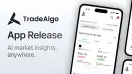

Comments
There are no comments for this Article.