
The iPhone 16 is Apple’s most advanced smartphone to date, packed with cutting-edge features, smarter AI, and more customizable settings than ever before. But to truly unlock the potential of your device, you’ll want to explore beyond the basics. Whether you're new to iPhone or upgrading from a previous model, these iPhone 16 tips and tricks will help you improve battery life, streamline productivity, master camera tools, and discover hidden settings that can elevate your iOS experience.
The iPhone 16 introduces customizable action buttons, replacing or expanding on the traditional mute switch. You can now assign the button to open the camera, launch an app, activate Shortcuts, or even toggle Focus modes.
How to set it up: Go to Settings > Action Button, and choose from available actions like Voice Memo, Flashlight, or a custom Shortcut.
The iPhone 16 and iOS 18 use machine learning to adapt charging patterns based on your habits. Enable Optimized Battery Charging and use Clean Energy Charging to reduce battery aging and support eco-friendly energy usage.
Find it under: Settings > Battery > Battery Health & Charging
Siri in iOS 18 is smarter and more useful than ever, thanks to on-device processing. This allows for faster commands, especially offline ones like setting alarms, sending texts, or adjusting settings.
You can now also say “Siri” instead of “Hey Siri”, and stack multiple commands in one go.
If you have an iPhone 16 Pro or Pro Max, you get access to Apple's most powerful camera system yet. Take advantage of tetra-prism zoom, photonic engine, and ProRAW formats for superior image quality.
Quick camera tricks:
With iOS 18, lock screen customization has improved further. You can now add interactive widgets, change font styles, set dynamic wallpapers, and link lock screens to specific Focus modes.
Go to: Settings > Wallpaper & Lock Screen, and tap Customize to start personalizing.
If you haven’t turned this on yet, you’re missing a subtle but satisfying feature. The haptic feedback provides a slight vibration when typing, making for a more tactile typing experience.
Activate via: Settings > Sound & Haptics > Keyboard Feedback
Focus modes aren’t just about silencing notifications anymore. With Focus Filters, you can control what specific apps show while a Focus mode is active. For example, only certain Safari tabs, Mail accounts, or Calendar events will appear depending on your current focus.
Set it up through: Settings > Focus > [Select Focus] > Add Filter
One of the smartest new features in iOS 18 is Live Voicemail, which transcribes voicemail messages in real-time while the caller is still speaking.
Enable via: Settings > Phone > Live Voicemail
This lets you screen calls more effectively and decide whether to answer while the person is still leaving a message.
Back Tap is a hidden accessibility gem that lets you double- or triple-tap the back of your phone to trigger actions.
How to set up: Go to Settings > Accessibility > Touch > Back Tap, and assign actions like opening apps, taking screenshots, or toggling controls.
When you charge your iPhone 16 in landscape mode, StandBy turns it into a smart display showing clocks, photos, and widgets. With the always-on display (available on Pro models), this becomes a practical desk or bedside tool.
Customize it under: Settings > StandBy
Editing text can be frustrating with touch, but the iPhone keyboard doubles as a trackpad.
How it works: Long-press the spacebar to move the cursor freely through text—perfect for accurate edits.
Live Text allows you to point your camera at any text—on paper, signage, screens—and instantly copy, translate, or search it.
Open the Camera app, point it at the text, and tap the Live Text icon when it appears.
With NameDrop, sharing contact info is now easier than ever. Just bring two iPhones close together, and your contact card will pop up for instant transfer.
This works automatically when AirDrop is enabled and both devices are unlocked.
The iPhone 16 introduces eye tracking via front-facing cameras, allowing users to navigate and control the phone using only their eyes.
Turn it on via: Settings > Accessibility > Eye Tracking
iOS 18 now supports offline maps, letting you download areas and navigate without a data connection.
Go to: Apple Maps > Your Profile > Offline Maps, and download regions you need before traveling.
Use Safety Check if you ever need to quickly review or reset who has access to your data, location, or devices.
Find it in: Settings > Privacy & Security > Safety Check
In the latest iOS, you can schedule messages and Mail to send later.
Perfect for planning communication without immediate delivery.
The iPhone 16 is more than just a new device—it’s a smarter, faster, and more customizable experience. With iOS 18 introducing AI-powered features, better privacy tools, and deeper personalization options, these tips and tricks help you unlock everything your phone can offer. From small settings tweaks to major productivity boosts, mastering your iPhone 16 puts the power of Apple’s ecosystem right in your hands.
Whether you’re a power user or just want to get more from your device, these features are worth exploring. Check back regularly as new updates roll out—Apple tends to pack surprises in every version.










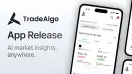

Comments
There are no comments for this Article.