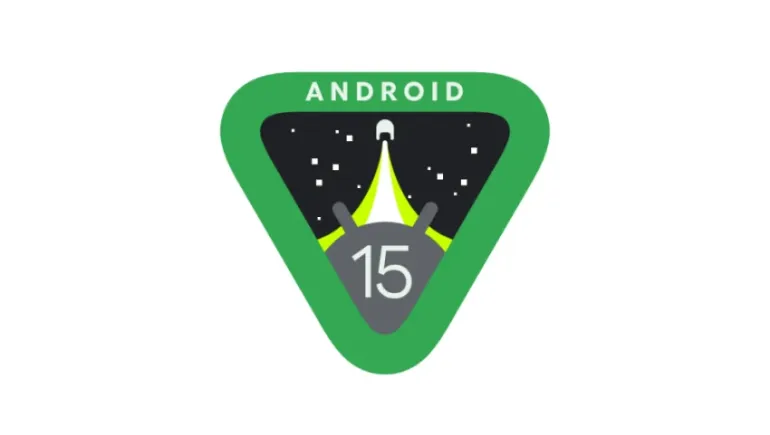
Android 15 brings a host of new features, refinements, and privacy improvements to the world’s most popular mobile operating system. Whether you’ve just updated or bought a device that comes preloaded with it, you’re in for a smoother, smarter experience. But to truly unlock its full potential, you need to know more than just the basics.
In this guide, we’ll walk you through essential Android 15 tips that will help you boost battery life, customize your device, improve security, and get the most out of the latest update. These tips are practical, user-friendly, and tailored to work across most Android 15 smartphones, including Pixel, Samsung, OnePlus, and more.
Android 15 introduces Notification Cooldown, a handy feature that reduces the sound volume of repeated notifications from the same app.
How to Enable: Go to Settings > Notifications > Notification Cooldown, and toggle it on. You can customize which apps it applies to.
Why It’s Useful: It reduces distraction while keeping you informed.
Running low on storage? Android 15 supports app archiving, which lets you temporarily remove an app’s footprint without deleting its data.
Where to Find It: Settings > Apps > See all apps, tap any app, and select Archive.
Why It’s Helpful: Free up space without losing preferences, saved content, or login info.
Private Space is a secure area for sensitive apps, files, and photos.
How to Set It Up: Settings > Security & privacy > Private Space, then enable and lock it.
What It’s Good For: Keeps things like banking apps or private messages hidden and secure.
Android 15 now lets you add widgets directly to your lock screen for quick access.
How to Customize: Settings > Display > Lock screen > Customize widgets.
Why It Matters: View key info like weather or calendar events without unlocking your phone.
Adaptive Touch adjusts screen sensitivity based on your environment.
How to Enable: Settings > Accessibility > Adaptive Touch.
Best Use Cases: Great for rainy weather, gloves, or movement.
Fine-tune how your phone vibrates for different interactions.
How to Set It: Settings > Sound & vibration > Vibration & haptics, then adjust sliders.
Why You’ll Like It: Personalize your tactile experience.
Android 15 includes thermal alerts that notify you when your phone gets too hot.
How to Respond: Close heavy apps, activate power-saving mode, or let it cool down.
Why It’s Smart: Prevents performance drops and extends device lifespan.
Some devices now support satellite-based emergency texting.
How to Use: Settings > Safety & Emergency > Satellite Messaging.
When It Matters: Great for hiking, remote travel, or outages.
Improved privacy controls let you assign temporary or limited access to camera and mic.
How to Access: Settings > Privacy > Permission manager > Camera/Microphone.
Why It’s Secure: Better control over what apps can record or listen.
Android 15 learns your habits and preloads apps in the background for faster access.
How It Works: Runs automatically using on-device AI.
Result: Faster launches and smoother multitasking.
Android 15 isn’t just a cosmetic update—it’s packed with thoughtful changes that improve usability, privacy, and performance. From smarter notifications and app archiving to enhanced security and better lock screen control, these tips will help you get the most out of your phone.
Whether you’re a power user or someone who just wants their phone to run efficiently, taking the time to explore Android 15’s new features will pay off. With these tips in hand, you’ll not only boost performance but also enjoy a more secure and personalized mobile experience.










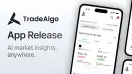

Comments
There are no comments for this Article.