
T-Mobile customers recently noticed a surprising new setting in the T-Life app labeled “Screen Recording Tool.” It appeared without fanfare and, in many cases, was already switched on by default. This quickly sparked debate in tech communities, with many users wondering why a mobile carrier would want to record what’s happening on their device screen.
The feature doesn’t record everything you do on your phone—it only tracks activity inside the T-Life app itself. According to T-Mobile, the purpose is to help diagnose issues, identify glitches, and improve the user experience.
The “Screen Recording Tool” functions like session-replay software. When active, it captures a video-like playback of your taps, scrolls, and interactions in the app. Engineers can then review these sessions to see what went wrong when you reported a problem.
T-Mobile says that no personal data outside the app is recorded, and the footage is reviewed internally only for troubleshooting. Still, because the tool is automatically enabled, many privacy-minded customers are understandably cautious.
While the carrier’s intention might be to streamline support, privacy specialists point out two main issues:
Even if the feature doesn’t record sensitive personal information, the lack of upfront consent makes some people uncomfortable.
Word spread quickly after customers spotted the toggle buried in the settings menu of the T-Life app. Reports came in from both iPhone and Android users, suggesting that this update rolled out broadly across different devices and operating systems. The discovery was shared in tech forums and social media threads, with some customers disabling it immediately.
The company states the tool is designed solely to make support more efficient. For example, if a customer calls about a problem, engineers can replay the exact sequence of events that caused it, saving time and improving accuracy. T-Mobile also stresses that the feature can be turned off at any time.
If you don’t want your in-app activity recorded, here’s how to disable it:
Once disabled, no session replays will be recorded for your account.
Even if the feature is harmless, the way it was introduced raises important points:
This situation is a reminder to regularly review your app permissions—not just for T-Life, but for all apps on your device.
T-Mobile’s new screen-recording feature shows the ongoing tension between user experience improvements and data privacy. While the company insists the tool is safe and beneficial, the decision to enable it automatically has left some customers uneasy.
If you value control over your personal information, it’s worth checking your settings and deciding for yourself whether this tool should remain on. Transparency and informed choice should always come first—whether it’s from a mobile carrier or any other service provider.










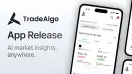

Comments
There are no comments for this Article.